Adding authors to your blog posts
The Blog Manager allows you to add authors to your B=blog posts. When authors are added to your posts, a picture of the author will display in Google's search results.
To add a new author:
- Click on the Blog tab when you are logged into your website account. You will then see the Posts screen, below:
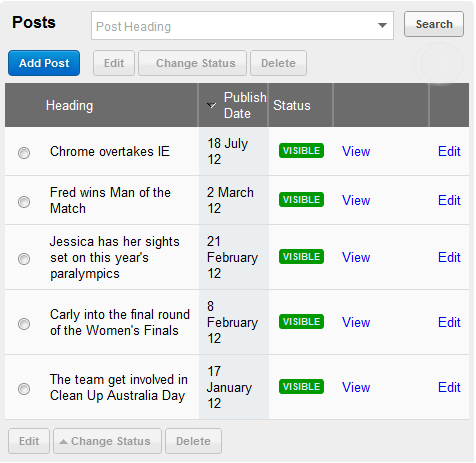
- Click on Edit Post. You will see a similar screen, below:

- Alongside the Author drop down, click the New link. The Add Author popup will appear:

- Enter the author's Name.
- Enter a brief Bio about the author.
- Use Image to select a profile picture/head shot of the author.
- Enter your LinkedIn Url.
- Enter your Google+ Url.
- Enter your Twitter Url.
- Click the Save button.
The setup on your website is now complete. To complete the whole process you need to add a link back to your website from your Google+ profile. The area you need to add the link to is under About in your profile. There is a Contributor section where you need to add the address of your website, just as you can see below. This is a requirement as it proves your Google+ account is associated with your website and blog posts.

