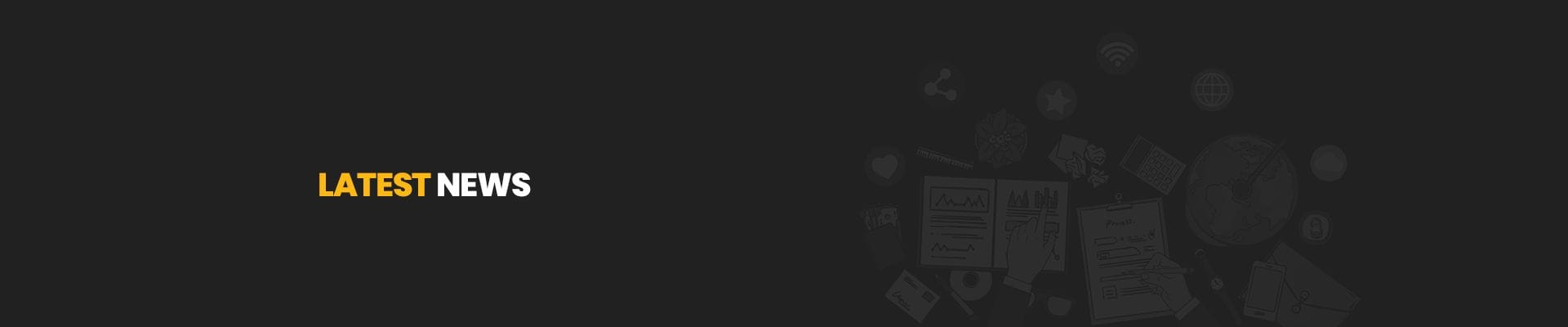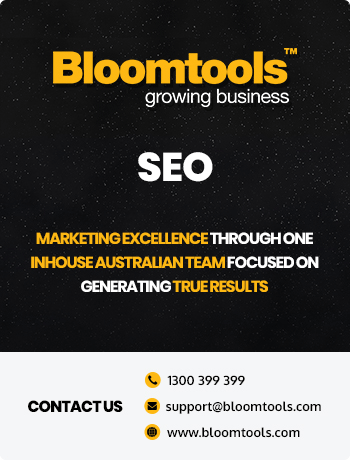What is caching?
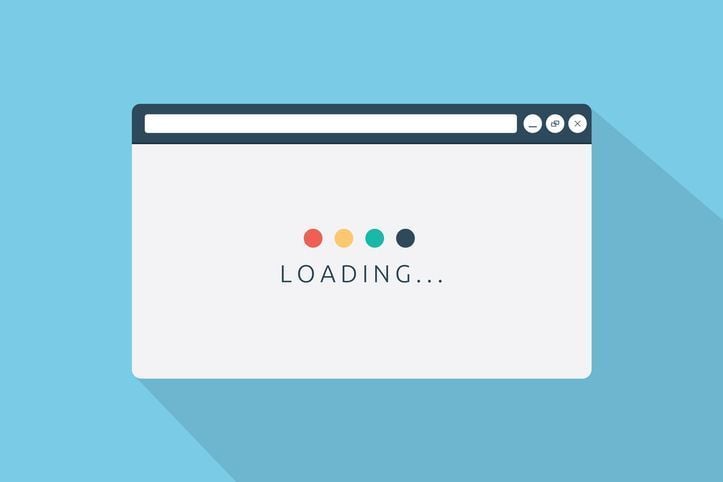)
Have you ever wondered why you can't immediately see changes to your website after you've made them? The answer is caching. Website caching allows websites to load quickly, which makes for better user experience. The principal of website caching is to make the content of a website available instantly in a browser when a website page is visited.
Here's a simple analogy of the concept of caching. If you were asked to solve a difficult maths equation such as 3,485,250 divided by 23,235 chances are you would have to use a calculator to find the answer (150). Once you know the answer and get asked again to solve the same equation, you can immediately give the answer without taking the time to work it out on a calculator (this nice and simple practical example is from cachingexplaind.com). The initial processing only needs to be done once. The answer can then be delivered over again instantly.
Caching happens at two levels: on the server where the website files are stored and in the web browser you're using.
Server Caching
The first time a website page is visited the request gets processed on the server where the files are hosted. The page then gets converted to a HTML (the internet language) file and stored in the server's Random Access Memory (RAM) so it can be retrieved quickly the next time someone requests it (you or someone else). The server can simply send the HTML file it has saved to a user's browser, without having to process the individual components that make up a website page. The caching frequency on the server is typically set to specific intervals to allow for updates to files.
Browser Caching
The first time you visit a website in your browser (Chrome, Internet Explorer, Firefox, Safari etc.) it will download the HTML file it needs to display the website. Your computer then stores the file so it can be retrieved instantly the next time you visit that website. When you hit the 'back' button in your browser, the cached files from your computer are displayed, rather than your browser having to resend another request to the website server. You can clear your browsing data in your browser settings to force your browser to retrieve a new HTML file.
When you make a change to your website it can take time for your browser to update the old cached file. Refreshing your browser will update the cache and you'll see any changes once the hosting server has created a new HTML file.
How to Clear the Cache
If you've updated a page or made changes on your website but can't see anything different on the live version, you can clear your website cache by following the below steps:
Clearing your website cache
-
Once you're logged into the backend of your website, navigate to Settings (top right)

-
Click Clear website cache near the bottom of Website Details area

-
A popup warning will appear: click Yes if you would like to proceed with clearing the website cache

- Refresh the live page you were working on; if you can see the new changes, great! If not, you can also look into clearing your browser cache (see below)
Clearing your browser cache
Every browser (and device) is different so there's no one set of steps to follow in order to clear your browser cache. You can click the links below for the three most commonly used browsers:
- Chrome: https://support.google.com/accounts/answer/32050?co=GENIE.Platform%3DDesktop&hl=en
- Internet Explorer: https://support.microsoft.com/en-gb/help/17438/windows-internet-explorer-view-delete-browsing-history#ie=ie-11
- Firefox: https://support.mozilla.org/en-US/kb/how-clear-firefox-cache
You can also find a number of different guides for browsers on both Windows and Apple at the following website: https://clear-my-cache.com/
If you still can't see the changes you've made after completing the steps below then it's possible there's a delay at our end - clients making numerous changes on large websites can often result in a backlog which can affect other clients and websites. In this situation we ask you to please be patient; we also recommend checking the page in another browser or device just to make sure. If you're still having difficulties, feel free to contact our support team.
| Tags:Website Design |
Check Out Our
Recent Articles
- Is the Mobile View of Your Website Costing You Business? 11 Things to Fi...
- Google's AI Mode is Here for Search Results: What Small Businesses Need t...
- 2025 Top Australian Business Directories to Boost Your Visibility
- The Power of Online Reviews: What the Latest Data Means for Your Business
- Why Blog Length Matters: Striking the Perfect Balance for Your Content